Using live preview
When working with a template, the data sidebar displays a helpful live preview of template output as you work. You may refer to the live preview throughout the report design process in order to gauge the resulting layout of your template.
Note that the live preview navigation only appears once you select a data source for your template. To view the live preview, click the small + button next to the “Report preview” section.
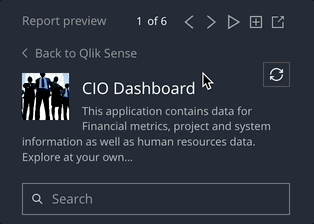
To view a larger version of the live preview, click the play button next to the live preview.

The live preview can also be “popped out”, by clicking the pop out button. Once popped out, you can drag the live preview window and position it as needed. It can also be resized by dragging from the lower right corner.
