Using the Portal
The portal is the core of the ConnectReport workflow. From the portal, you can edit and create new templates, and view, search, and export published report documents that have been shared with you.
To access the portal, open your web browser and navigate to https://<your-connectreport-url>/portal.
View previously created templates
To view templates that you have previously created, click on My templates in the sidebar.

The portal will list any templates that you have previously created.
To edit an existing template, click on it to open it in the template editor.
View report documents published to you
To view report documents that have been published to you, click on Reports in the sidebar.
Any report documents published to you will be listed.
Click on one of the report documents to view it.
Export report documents published to you
To export report document published to you, click on Reports in the sidebar.
Any report documents published to you will be listed.
Click on a report document to open it.
To export in PDF, Excel, or Powerpoint format, click on the circular export button in the lower-right hand corner. Choose the desired format to export the report.
Create a tag
To create a tag, click on Create new tag under Tags in the right-hand sidebar.
Type in the desired name of the tag and press Enter.
To change the color of a tag or rename it, right-click on it and choose the desired option.
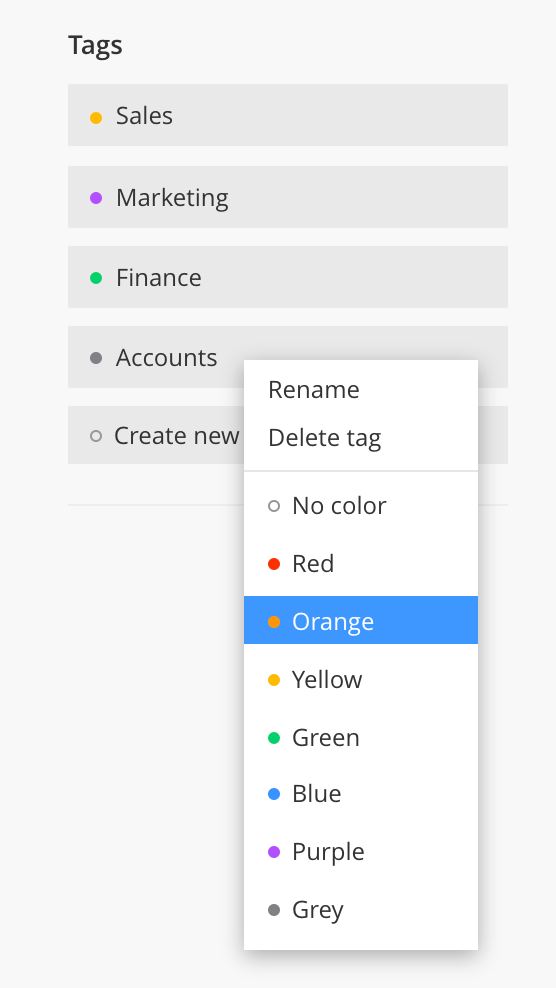
Add a tag to a report document published to you
Click on Reports in the sidebar.
Right-click on the report you want to tag and hover on Tags.
Click on the tag that you want to add to the report document.
To remove a tag, right-click on the report that you want to remove a tag from and hover on Tags.
Click on the tag that you want to remove.
View report documents with a tag
Under Tags in the right-hand sidebar, click on the desired tag.
The portal will list the report documents with the tag you chose.