Managing Users
Everyone who needs to access ConnectReport - whether to view reports in the portal, publish reports, or administrate content - needs an identity in the user store.
Add users
To manually add a user, navigate to the Management Console and click Users in the sidebar.
To add users in bulk, see Bulk Import Users.
Next to Users, click Actions.
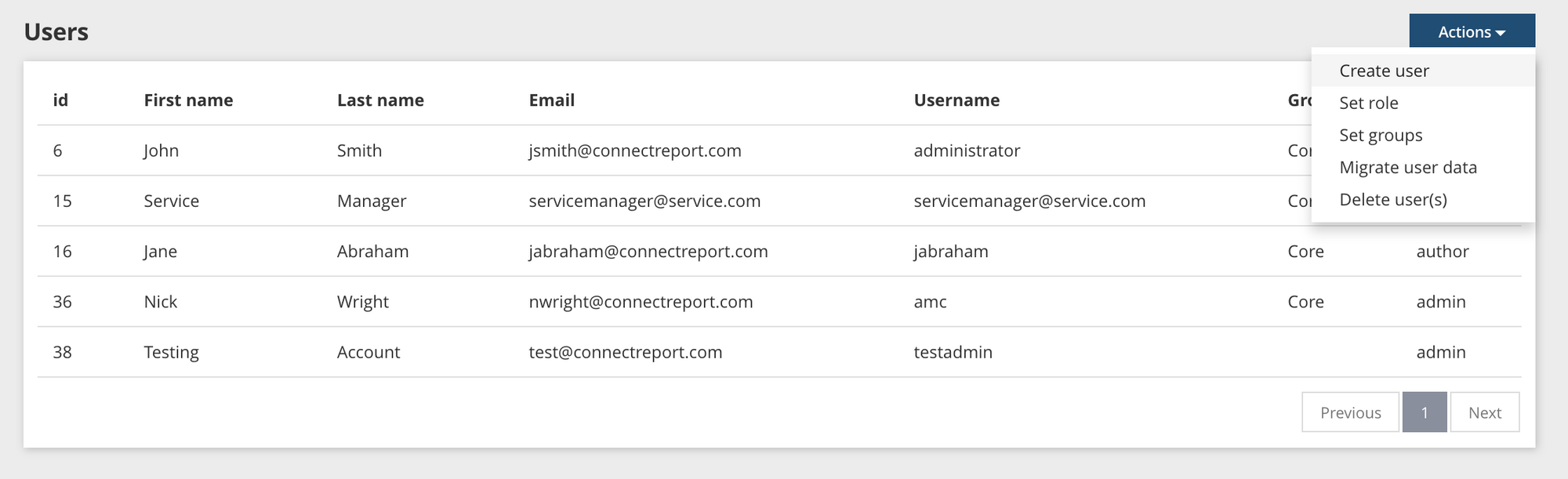
Under Actions, click Create user.
In the Create user dialog, set the user's Username, Role, and optional additional information. If you want the user to be able to log in using local authentication, set their Password. If the user will log in using SAML or Active Directory, you can leave Password blank. If you leave Password blank, the user will not be able to log in using local authentication if it is enabled.
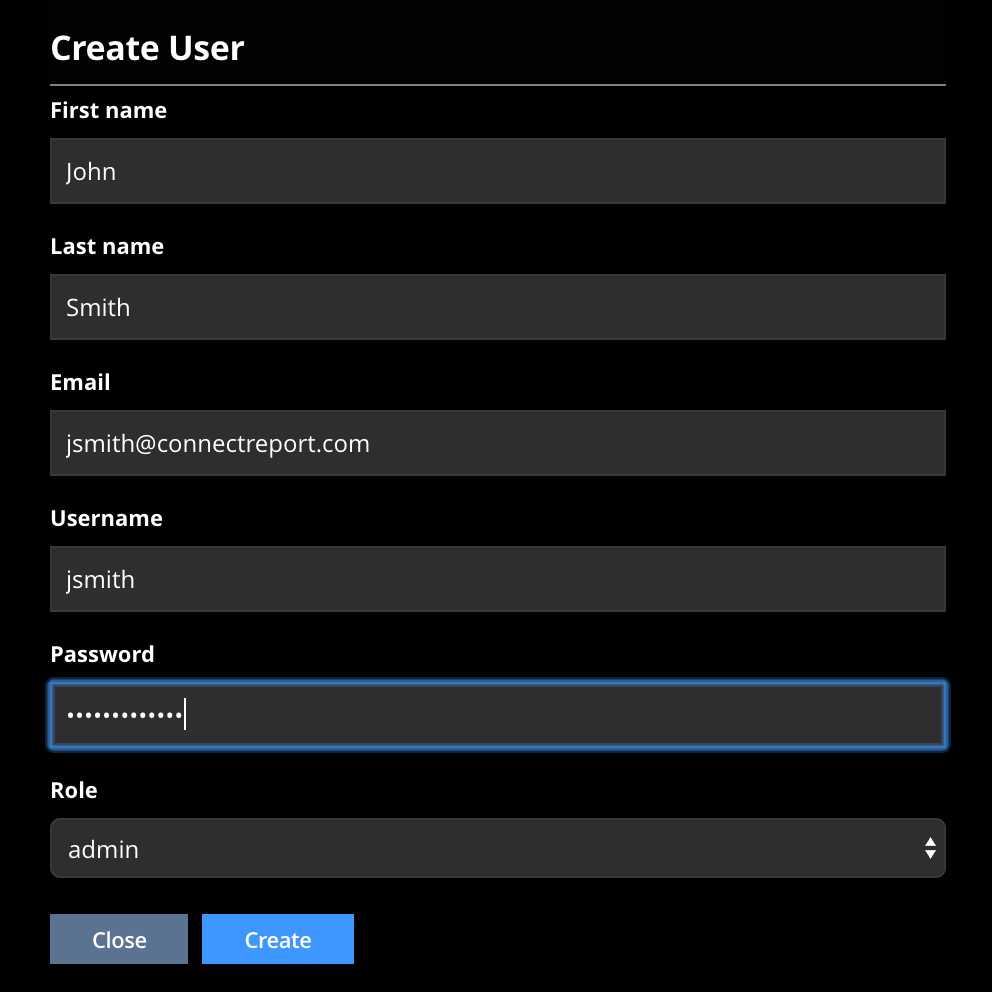
Update an existing user’s info
To edit an existing user's info, double-click on the user in the user list.
Edit the desired fields.
Click Update.
Migrate user data
To migrate a user's templates and report tasks to another user, select the user(s) whose data you wish to migrate
Next to Users, click Actions.
Under Actions, click Migrate user data.
In the Migrate user data dialog, under
Click Apply.
Delete users
Deleting a user will remove all of their user content including templates and report tasks, but will preserve any reports they have previously published.
To delete a user and all of their user content, select the user(s) you want to delete in the user section. Hold down shift to select multiple users.
Next to Users, click Actions.
Under Actions, click Delete user(s).