Install ConnectReport Enterprise
On this page
Refer to this guide for an overview of the steps required to install ConnectReport Enterprise.
Once you have reviewed Planning Your Deployment and acquired the ConnectReport Server installation media, you are ready to begin installing the ConnectReport services.
Run the ConnectReport installer
Right-click on ConnectReport Setup.exe and chose Run as administrator
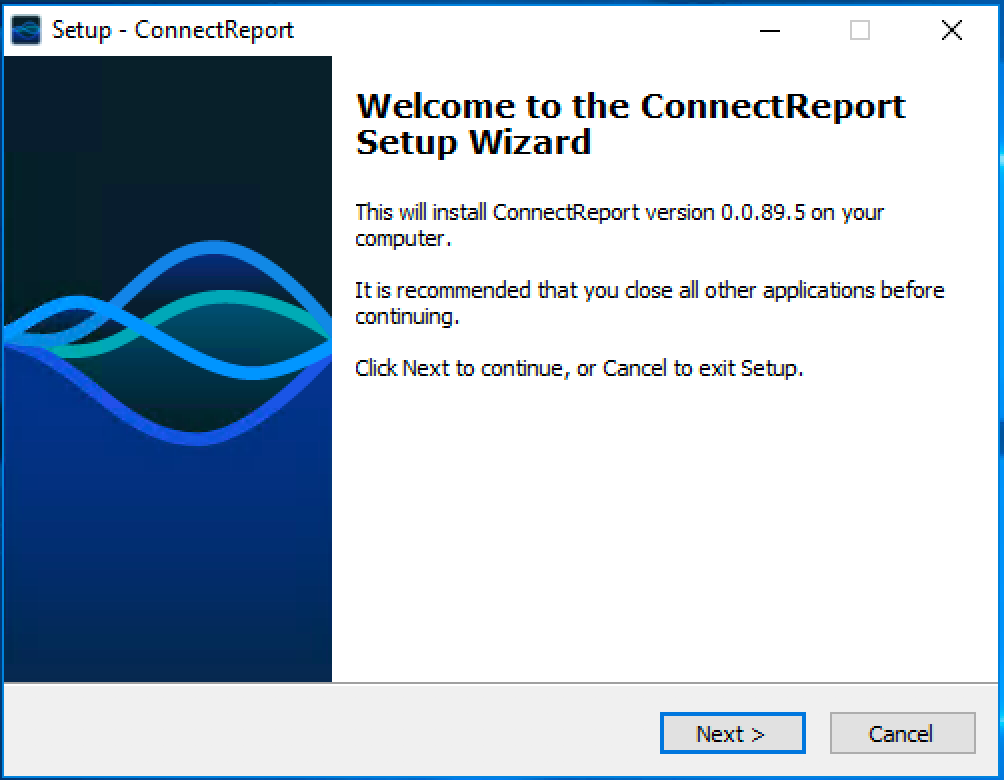
Click Next.
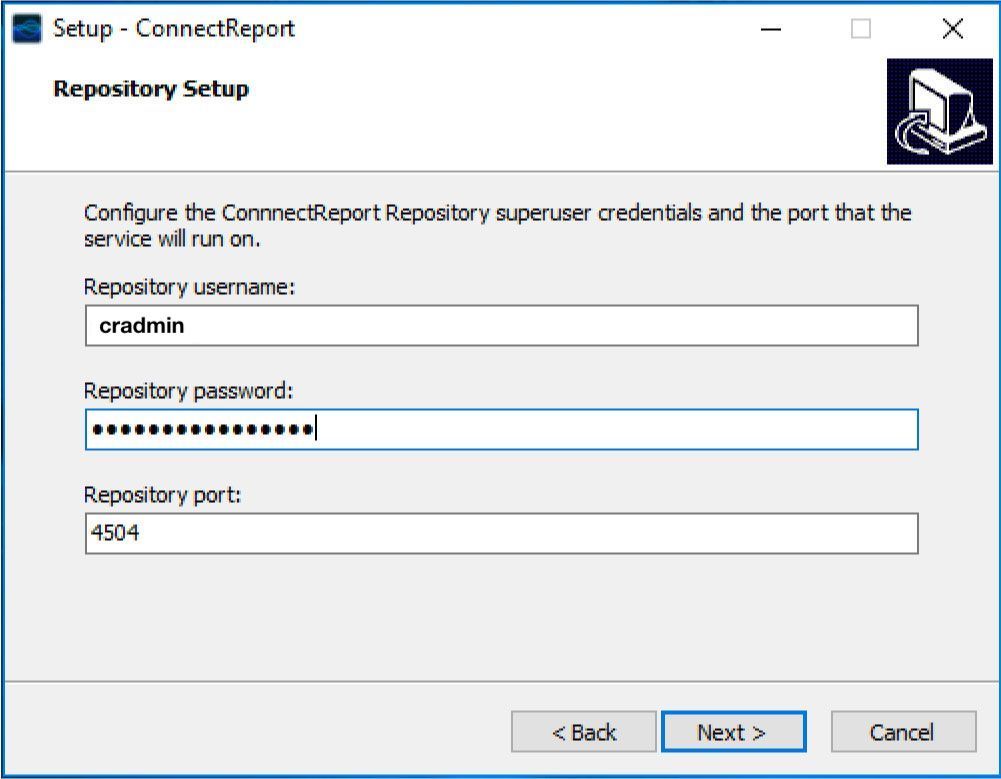
Enter a username and secure password that you wish to use for the ConnectReport Repository. Write down these credentials for your reference. If you ever need to modify the ConnectReport Repository (a Postgres database), these are the credentials you will use. Note that the password and username cannot contain any specials characters, it may only contain letters and numbers.
Click Next.
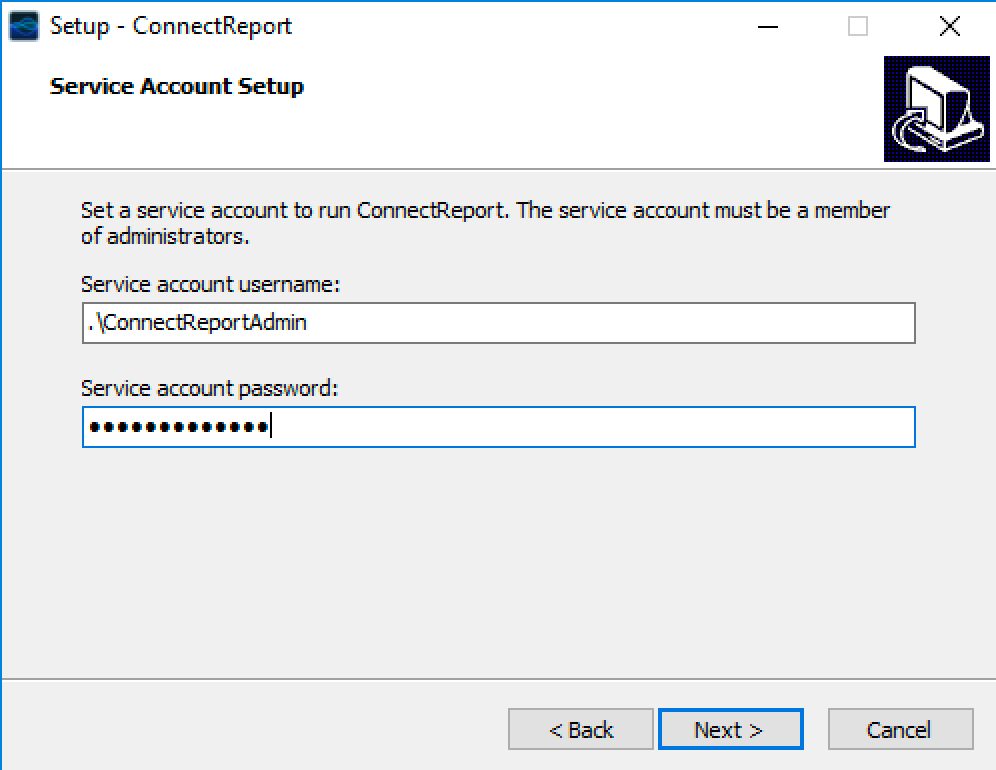
In the Service account username field, enter the service account username. You may also leave the service account username and password fields blank if you wish to use the Local System account.
- If the service account is a local user, include the system name and a backslash , for example, "PROD02\crService".
- If there service account is a domain user, include the domain name and a backslash, for example, "ACORP\crService".
In the Service account password field, enter the service account password. If you need help configuring the service account, see Planning Your Deployment. Click Next.
Select the disk location where you want ConnectReport Server to be installed. Click Next.
Choose whether you want setup to create a Start Menu folder. Click Next.
Set whether you want setup to create Start Menu icons and Desktop Shortcuts. Click Next.
Review the setup summary and click Install.
Setup will now begin installing ConnectReport Server.
Once setup is complete, open your browser and navigate to https://localhost:4700/create-admin.
If a security warning appears, click through it. ConnectReport Server uses self-signed certificates until you configure and upload the necessary TLS certificates from the Management console.
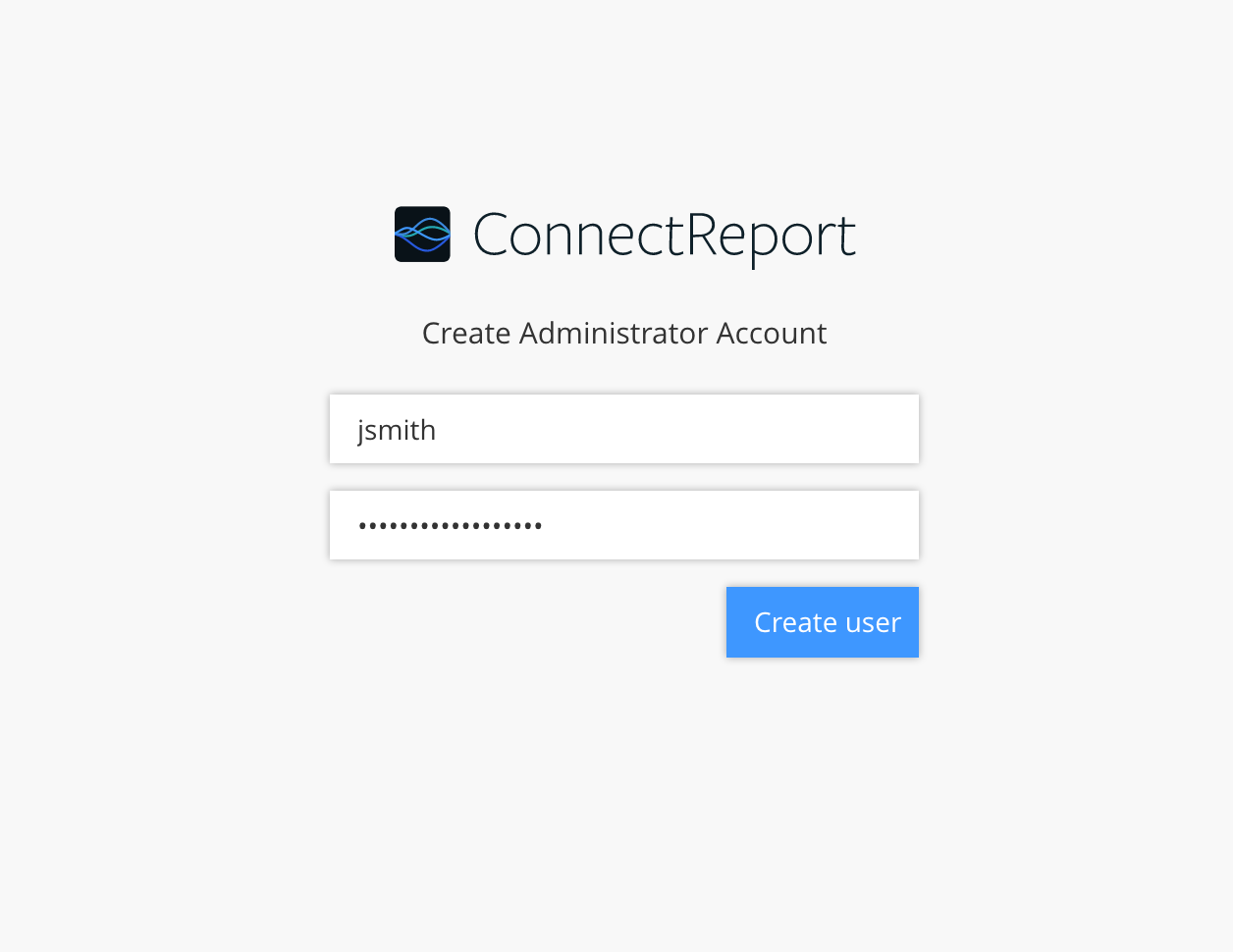
Enter the credentials to create a new ConnectReport Server Administrator account. This account will be granted superuser privileges in the ConnectReport deployment and may be used to log in and configure ConnectReport from the ConnectReport Management Console web application. Click Create user.
At this point, you should be able to login to the ConnectReport Management Console by accessing the appropriate URL and entering the credentials for the Server Administrator user you created in the previous step. Use the shortcuts created on the desktop validate that the Management Console opens successfully.
It is now time to activate ConnectReport Server by uploading your license key file. From the ConnectReport Management Console, click License. Under License file, browse to your license key file and then click Upload.